Attach connection
This description does not take into account the ability to view the voice.
Please select the sample instructions to view according to the actual development framework.
No Frame Example
This indicates that you are using native js | ts for app development.
Create Instance
import { createLive } from "@realsee/live";
const live = createLive({
__debug__: true, // This mode will allow debugging in terminal print logs, which is recommended when developing.
url: "wss://ws-access.realsee.com/***/?=xxx" /* URL to connect to WebSocket service, get it from your backend */,
getTicket: async () => {
/* Get the callback function with "ticket" */
},
});
Two arguments configured when creating live instance:
- url:The URL to connect to the WebSocket service. If you do not know the URL at the stage of creating a live instance, you can use the
live.connect({ url })method to make a WebSocket connection at the right time. - getTicket():is an asynchronous callback function with a return value of "Door" connected to WebSocket service,for how to get a ticket see the VR Belt API.
for createLive() for more function configuration refer to LiveOptions.
Connections Belt
After obtaining the live instance, use the connect() method at an appropriate time to connect with viewing.
// Make sure you get an instance of `live` with a simple `console.log(live)`.
live.connect();
3. Successful connection identifier
by live.on listening readyKeyframeSync events were informed about whether the interaction with the screen was successfully created
live.on("readyKeyframeSync", (lastframe) => {
console.log("Successful Enrollment");
});
You can also quickly see whether you are connected to the console or not.
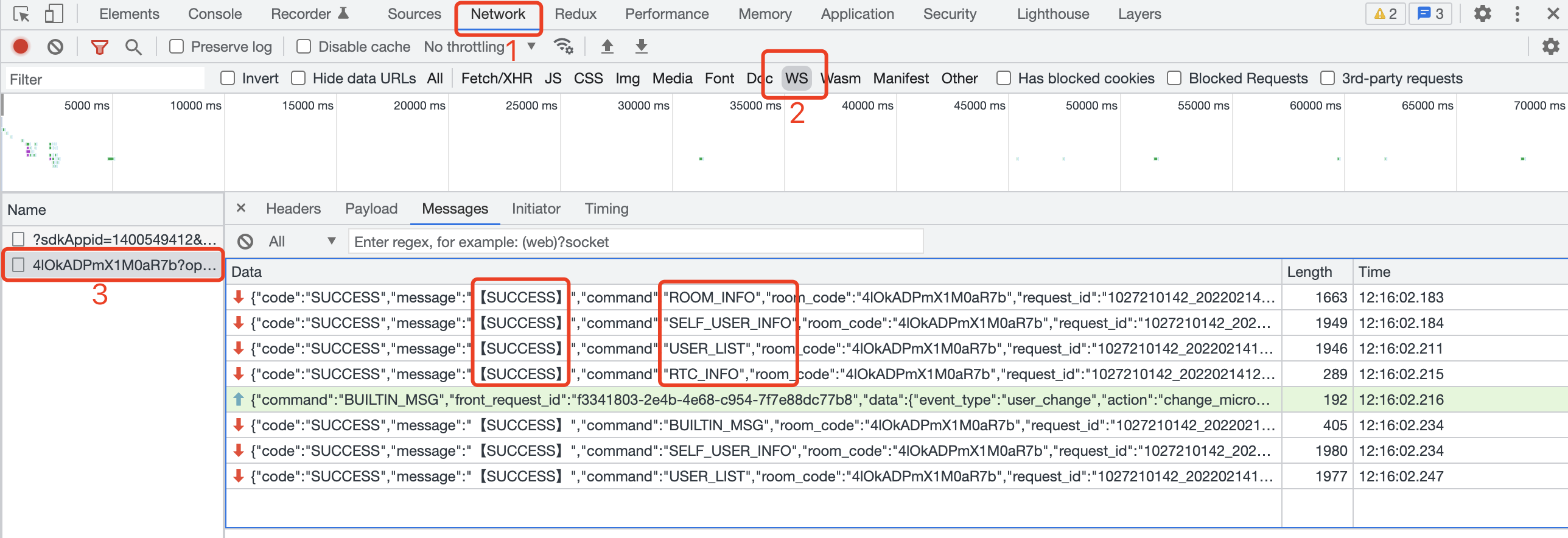
As shown in the graph above, if ROOM_INO, SELF_USER_INFO, USER_LIST, RTC_INT all four instructions (command) code and messaging are SUCCESSthe link is successful.
React Example
This indicates that you use the React framework for app development.
Create Instance
New file LiveReact.js | LiveReact.ts and create your own LiveReact instance
- JavaScript
- TypeScript
import { createLiveReact } from "@realsee/live";
const LiveReact = createLiveReact({
__debug__: true,
});
export default LiveReact;
/** if you do not like `LiveReact. iveProvider`, such programming habits that you can "throw */
// export const LiveProvider = liveReactInstance.LiveProvider
// export const useConnect = liveReactInstance. seConnect
// export const useKeyframe = liveReactInstance.useKeyframe
// export...
import { createLiveReact } from "@realsee/live";
import { Mode } from "@relasee/five";
/** Define frame data snapshot structure*/
interface Snapshot {
/** Take the Five state snapshot as an example*/
FiveState: {
panoIndex: number;
fov: number;
mode: Mode;
latitude: number;
longitude: number;
};
}
/** Create an instance through `createLiveReact()` function* /
const LiveReact = createLiveReact<Snapshot>({
__debug__: true
})
export default LiveReact
/** if you do not like such programming habits as `LiveReact.LiveProvider`, you can "drop "hold */
// export const LiveProvider = LiveReact. iveProvider
// export const useConnect = LiveReact.useConnect
// export const useKeyframe = LiveReact.useKeyframe
// export...
Integration context
Integrate live instances into React 's Context context through LiveProvider.
- JavaScript
- TypeScript
ReactDOM.render(
<LiveProvider>
<App />
</LiveProvider>,
document.getElementById("root") // Please change this to your container
);
ReactDOM.render(
<LiveProvider>
<App />
</LiveProvider>,
document.getElementById("root") // Please change this to your container
);
3 - Connections Belt
Use useConnect hook to see connections.
- JavaScript
- TypeScript
import { useConnect } from "./LiveReact";
function ConnectBtn() {
const connect = useConnect();
const handleConnect = () => {
return Promise.resolve().then(() => {
connect({
force: true,
url: wsUrl, // ws connection gets from your backend
getTicket: async () => {
// Take a look at the ticket callback method
return await requestTicket({ roomCode, userId, userRole });
},
});
});
};
return (
<button onClick={() => handleConnect()}>
connect with the look at the example button
</button>
);
}
const requestTicket = async ({ roomCode, userId, userRole }) => {
// request backend interface, return ticket
return ""; // string
};
import { useConnect } from "./LiveReact";
function ConnectBtn() {
const connect = useConnect();
const handleConnect = () => {
return Promise.resolve().then(() => {
connect({
force: true,
url: wsUrl, // ws connection fetch from your backend
getTicket: async () => {
// Take a look at the ticket callback method
return await requestTicket({
roomCode: string,
userId: string,
userRole: string,
});
},
});
});
};
return (
<button onClick={() => handleConnect()}>
connect with the look at the example button
</button>
);
}
const requestTicket = async ({
roomCode,
userId,
userRole,
}: {
string;
string;
string;
}) => {
// Request backend interface, return ticket
return ""; // string
};
4 - Identification of successful connections
Listen to useLiveEventCallback hook to list readyKeyframeSync Event to see if the interface with the screen was successfully created :
// Set up with the channel, homescreen data sync
useLiveEventCallback("readyKeyframeSync", (lastKeyframe) => {
// live channel ready
console.log("Successful Access with Watch");
// recover first screen frame
if (JSON.stringify(lastKeyframe) !== "{}") {
// If lastKeyframe does not exist, there is no frame data, Scene recovery required
for (const key in lastKeyframe) {
if (lastKeyframe.hasOwnProperty(key)) {
switch (key) {
case "FiveState":
setDefaultFiveState(lastKeyframe[key]);
break;
default:
return;
}
}
}
}
});
You can also quickly see whether you are connected to the console or not.
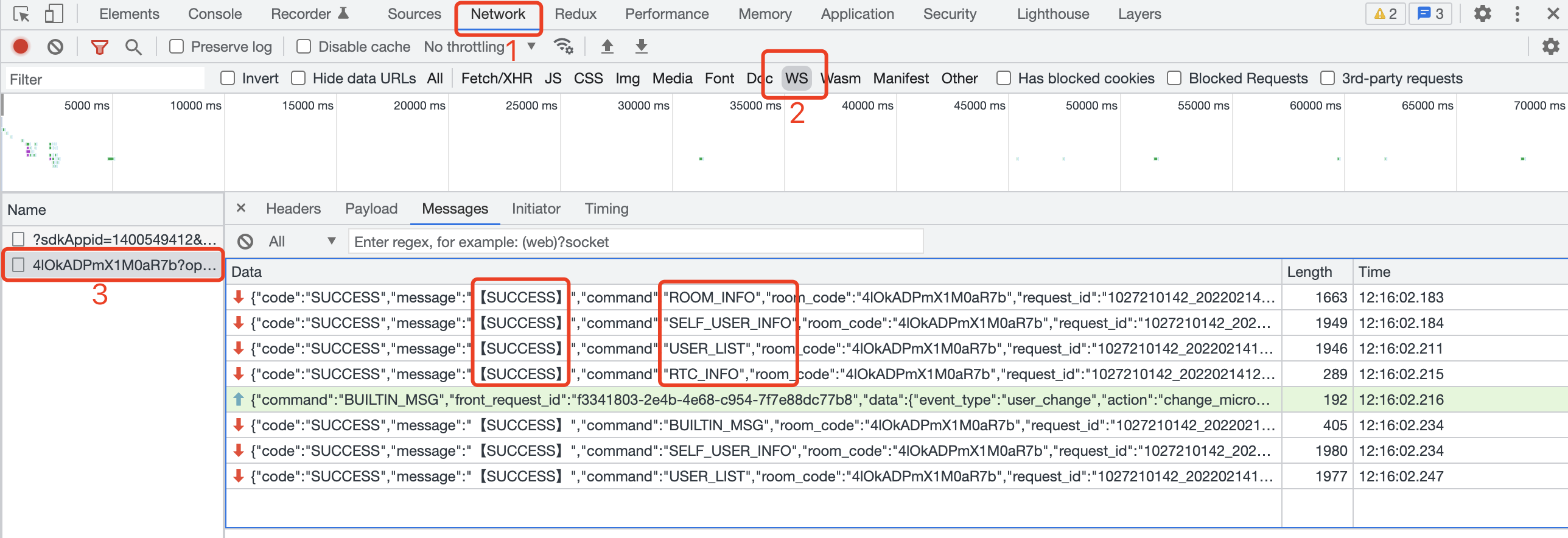
As shown in the graph above, if ROOM_INO, SELF_USER_INFO, USER_LIST, RTC_INT all four instructions (command) code and messaging are SUCCESSthe link is successful.